Teacher Tools: Setting Goals & Tracking Student Progress
Please use this post as a guide as you create your syllabus and use our teacher tools to set goals for students and track their progress through our reports:
 Learn/Quiz Progress
Learn/Quiz Progress
Students get “Learn Progress” for any word they successfully complete in learn mode or in a vocab quiz. This allows teachers to set word study goals that cover both the word typing cloze activity in Learning Mode as well as the definition matching quiz in Quiz Mode.
Because our hope is to help students retain knowledge of the words they are studying in their long-term memory, Time Interval Learning in MyWords will continue to drive how words are studied on EnglishCentral. Students can make progress on words only after the applicable time interval has elapsed.
Therefore, Time Interval Learning constraints prevents a student, for instance, from getting credit for studying the same word five times in one day. On the other hand, it does give students credit for learning the same word after the applicable time interval has lapsed. In this way, the system encourages review and multiple exposure to words.
Speak Progress
Speak Lines
In March 2017, we settled on Spoken Lines as the key metric for setting speaking goals and measuring student’s speaking progress. We count only unique lines, so while students are encouraged to speak lines multiple times to improve their video speaking grade, only the final instance of the line will be counted towards their line goal. We recommend setting a goal of 50 lines per week (this is now the default), which is equivalent to approximately one hour of study time. You can, of course, increase or decrease the number of lines for the goal, depending on the needs of your students or your curriculum.
Speaking Grades
To assessing student’s speaking ability, rather than just quanity of student’s speaking output, we recommend teachers use Speaking Grades (A to F). Teachers can see grades for a single video or across all final lines spoken by the student over any defined period of time. Note, we count only the last attempt the student made on a line towards the calculated overall grade
GoLive Tutoring
Teachers that are using our Premium GoLive! Product that include 1:1 tutoring (“GoLive!) can now set goals for numbers of tutor sessions in the Teacher Tools. Note this only applies to teachers who are using our Premium Product (see Plans for more details). For most teachers using our Academic Product, they will not see any setting for GoLive! in the goal setting interface.
Mobile Access
Student progress is now fully available on their Android or IOS mobile devices. Students can see their progress on their “My Classes” home from the main menu on their apps.
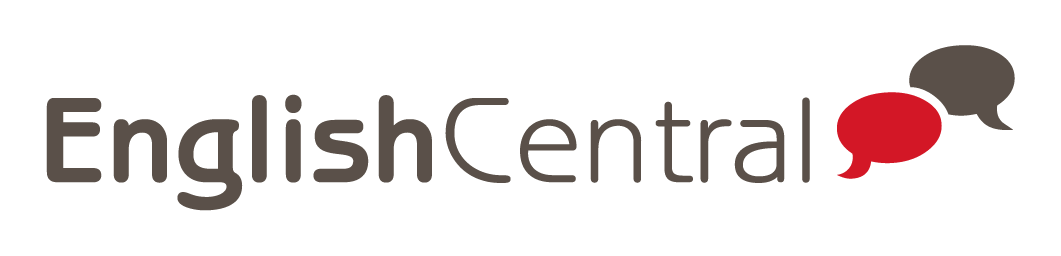

 Learn/Quiz Progress
Learn/Quiz Progress
 Hello and Welcome! My name is Gordon Bateson.
Hello and Welcome! My name is Gordon Bateson.
I think you have remarked some very interesting details, thank you for the post.